CareCloud CDP Tips & Tricks
How to Build a Tiered Loyalty Program with CareCloud
By Sabina Bednářová / 15. 5. 2025 / Tips & Tricks / Automation, Loyalty, Retail
Loyalty programs have always been a great tool for increasing revenue and building long-term relationships with customers. In this blog post, we will show you one example of what a loyalty program can look like and explain how to set it up step by step in the CareCloud platform.

INTRODUCING THE PROGRAM
We will create a loyalty program for an imaginary outdoor brand, WildPath CO. Their loyalty program consists of three tiers: Adventure, Explorer, and Discoverer.
What are the rules? Customers’ total number of purchases determines their status — new customers start at the Adventure level, move up to Explorer after five purchases, and reach the highest level, Discoverer, after 10 purchases. They will also earn points for each purchase, which they can redeem at checkout. WildPath CO also has its own clothing line, WildPath Gear. To promote these products and boost sales, we will implement double points for purchases of their brand. Moreover, each status includes extra reward points for birthdays, name days, and anniversaries.
First, we’ll configure everything in the Loyalty & Administration app, and then we’ll head to Marketing Automation to create the workflows.
LOYALTY & ADMINISTRATION APP: SETTING UP STATUS LEVEL
The first step is to define the rules for each status. Let’s get to the Status/Membership Level section.
Check that the program will be available only for registered customers.
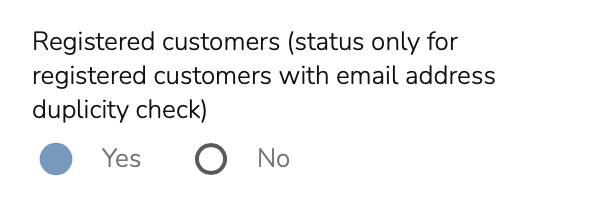
To define how customers earn points, we go to the Points Collection section and set how much they need to spend to receive one point. WildPath CO decided to give 1 point for every 5 EUR spent.
Then, in the Payment with Points section, we set the redemption value and minimum spend required for point usage at checkout. In other words, for 10 points, the customer gets a 1 EUR discount if their order is at least 50 EUR.
Next, we need to set the Status assignment method. To set the entry-level Adventure status, select the ‘Entry status’ option.

For the Explorer and Discoverer levels, select the ‘Manually’ option. This means that the status can be assigned either manually or via a marketing automation workflow. As we mentioned at the beginning, the customer upgrades their status after 5 or 10 purchases, so we will create a workflow in the second part.
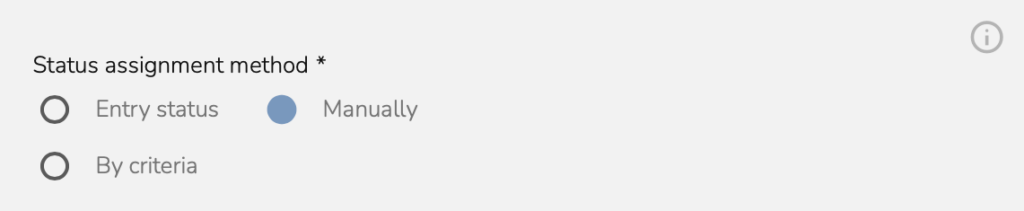
To motivate customers to make repeat purchases and keep the current status, they must maintain their level of activity every year — Explorer requires five purchases, Discoverer ten. In the Status Validity section, we set the duration to one year. The system will then automatically verify the purchase history and downgrade the customer accordingly if the required threshold is not met.
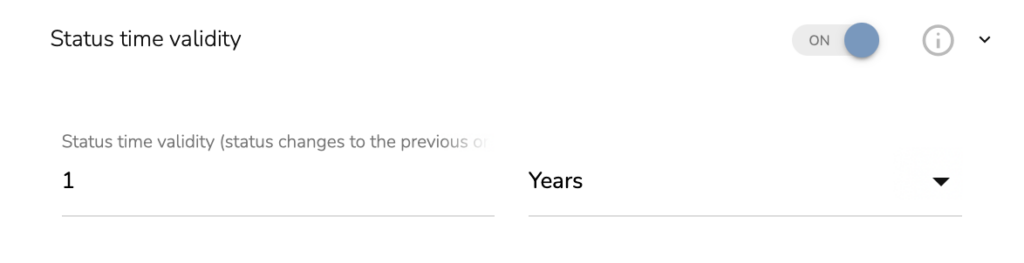
After configuring each status, the next step is to set up point types for special occasions.
REWARDING SPECIAL OCCASIONS
Now, let’s configure bonus points for birthdays, name days, and loyalty anniversaries. These are set in the Rewards points section.
Set this as a system parameter that cannot be deleted. This setting is crucial for the proper functioning of the loyalty program and automation workflows. Select the right group of points for better clarity and set the validity period of the points, i.e., in how many months they will expire.
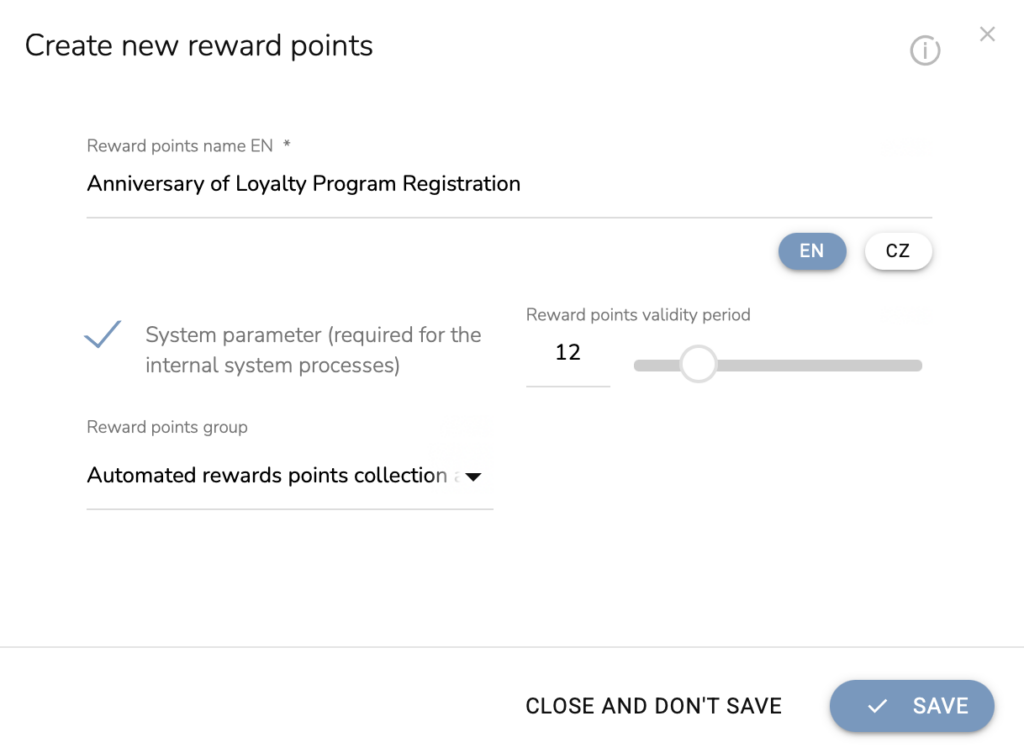
Remember: This tab does not manage the assignment of Rewards points to customers. It only defines the available point types. Points can be assigned manually or by an automation workflow based on Status /membership level or when a purchase fulfills certain conditions.
We will also create a workflow for this. But before that happens, we need to set one more thing in the Loyalty & Administration app.
BOOSTING SALES OF OWN PRODUCTS
The last thing we need to set up is double points if the customer purchases products from WildPath Gear. Go to the Reward Points Purchase Bonus.
First, we set the Bonus calculation principle as Proportional to the product price. The amount of points awarded is calculated according to the normal collection of points based on the customer’s status, and multiplied by the entered value.
Set the priority and how much more the point value should be.
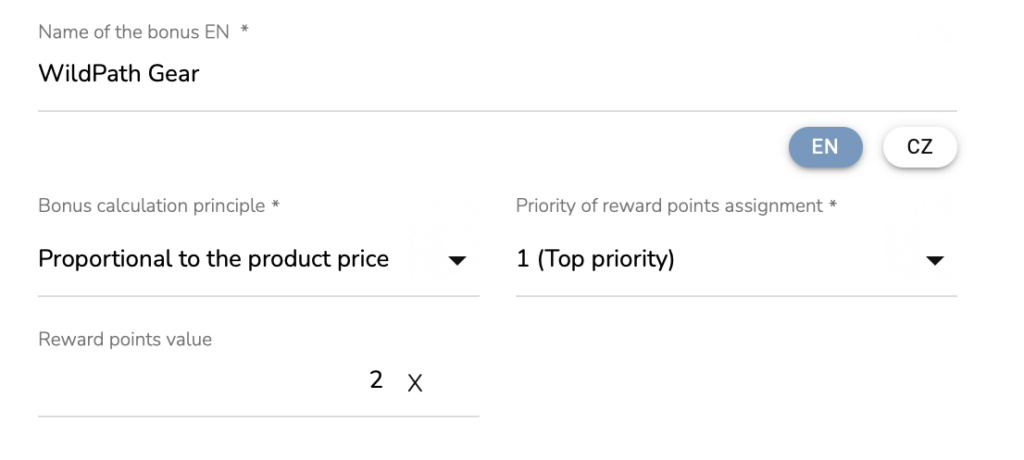
Finally, we specify the brand to ensure the bonus applies only to WildPath Gear.
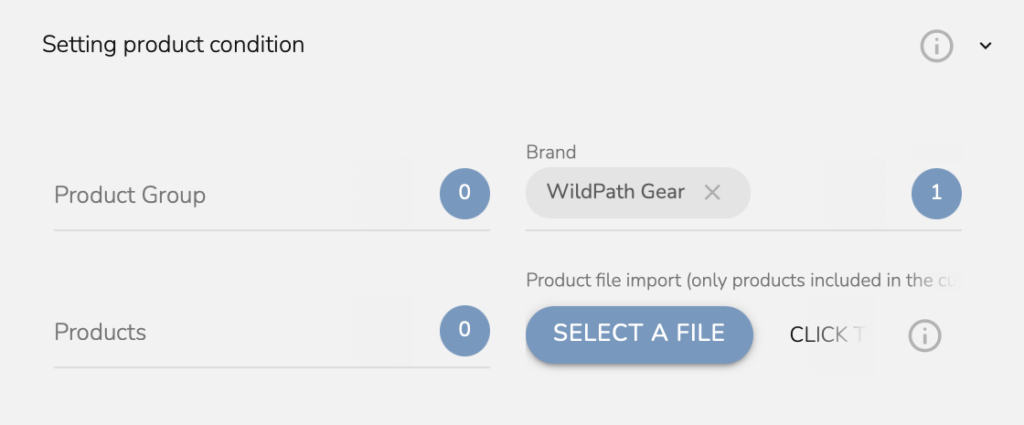
With these settings in place, the loyalty program is now fully configured. Let’s move on to setting up key workflows in Marketing Automation.
MARKETING AUTOMATION
To ensure the program runs smoothly without manual effort, we need to set up two automation workflows: Membership Level Change and Bonus Points Allocation. For each workflow, we will first explain its main idea, show you how it should look, and lastly explain the key parts that may not be so certain.
Note: We will send emails in both workflows. Your emails need to be created first in the Campaign & Audiences app. Make the emails special and add personalization, like a name or point balance.
The workflows are currently configured for the Adventurer level, but we’ll also explain how to adjust them for the Explorer and Discoverer levels.
STATUS CHANGE AUTOMATION
This workflow updates loyalty status automatically based on predefined criteria. Once a customer reaches the required number of purchases, their status is upgraded, and they receive an email about the change and its bonuses.
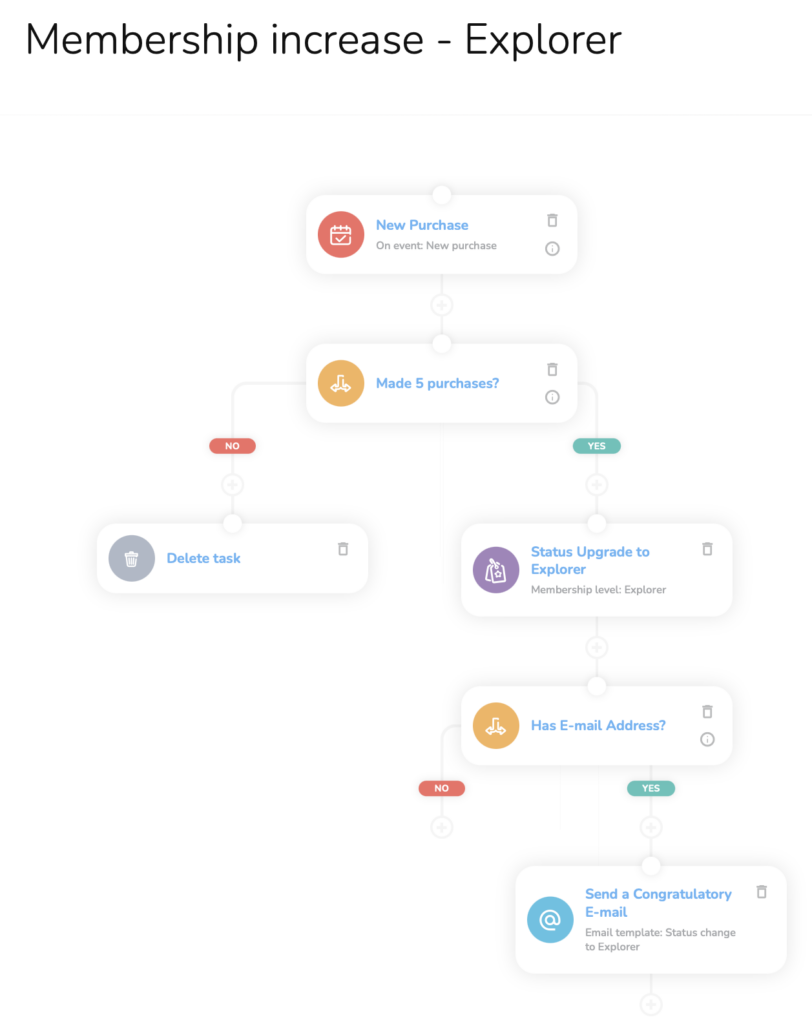
Let’s look at the condition node. First, click on Add another event type condition. We change the period to relative and set it to 12 months. Now, we set the number of purchases to five. For the second condition, click on the add customer type property, choose Actual status, and set the attributes to any and Adventurer.
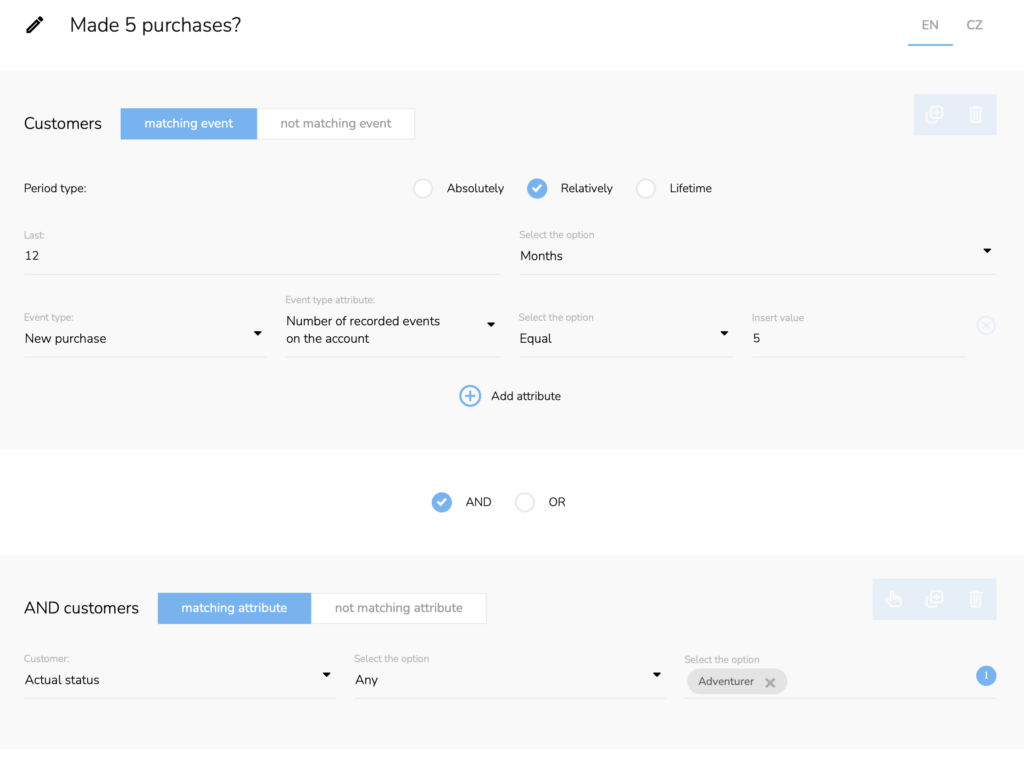
This ensures that only customers with Adventurer status who have just completed five purchases go through the workflow.
To upgrade a customer from Explorer to Discoverer, follow the same process — just adjust the attribute to ten purchases and the status to Explorer.
Now, let’s move on to the second workflow.
AUTOMATIC BONUS POINTS ALLOCATION
This automation assigns extra points for loyalty anniversaries. Each day, the system checks for customers celebrating an anniversary, adds points to their loyalty profile, and emails them. The number of points awarded varies based on the customer’s status level (Adventurer = 50 points, Explorer = 100 points, Discoverer = 200 points).
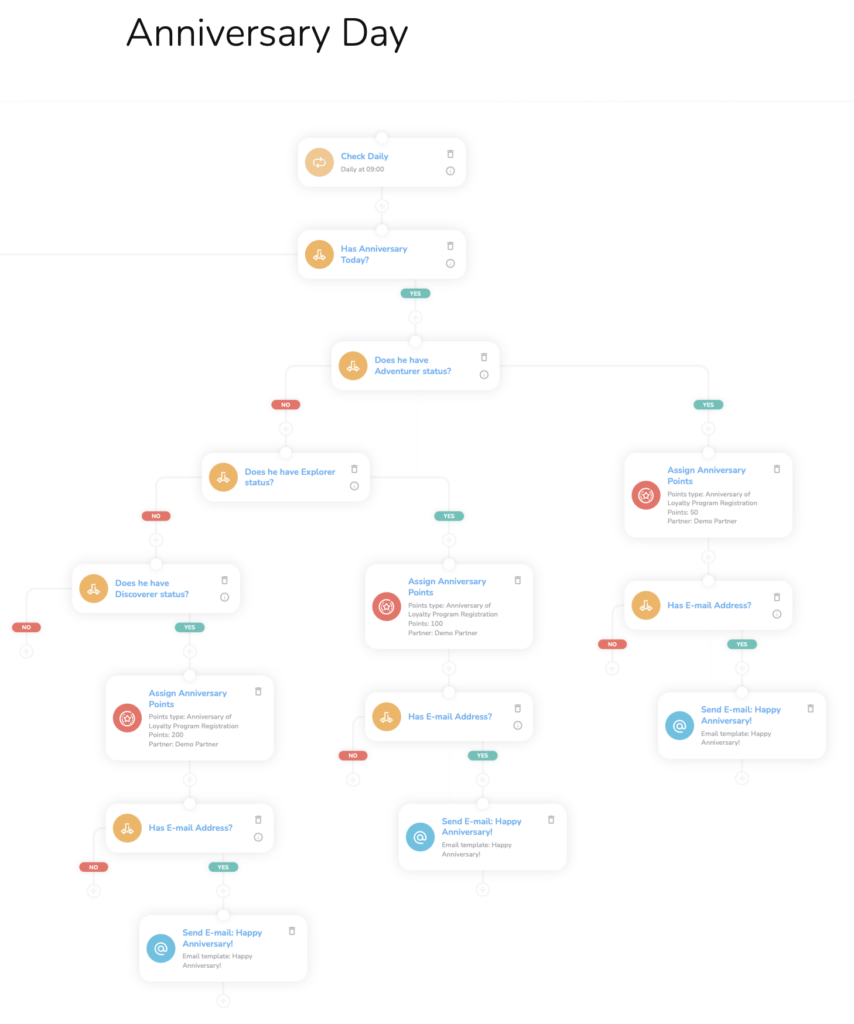
The most important thing we need to look at is the customer status. The first condition we need to set up is the one that selects customers who have an anniversary and those who don’t. Continue by selecting Add Customer Property. Select the loyalty program enrollment date and select an option Is equal to the current day.
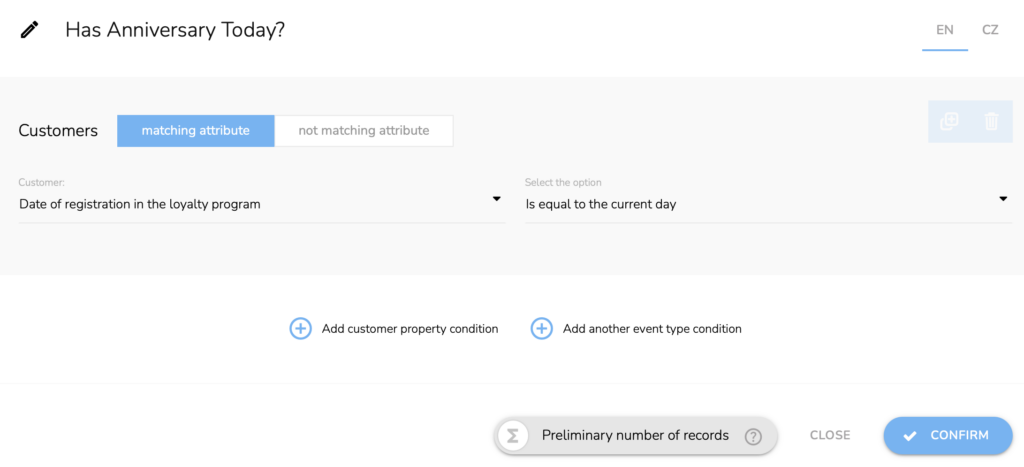
Now, we need to set a condition that checks the customer’s loyalty status. This condition must be configured separately for each status level. To apply it to other levels, simply change the attribute to Explorer or Discoverer.

The second thing we need to look at is assigning anniversary points. Click on Assign reward points to the customer node. Choose the Point type from the Rewards points section and set the appropriate amount based on the customer’s status. Since each status receives a different number of points, we need to configure this for each status separately, only adjusting the point amount.
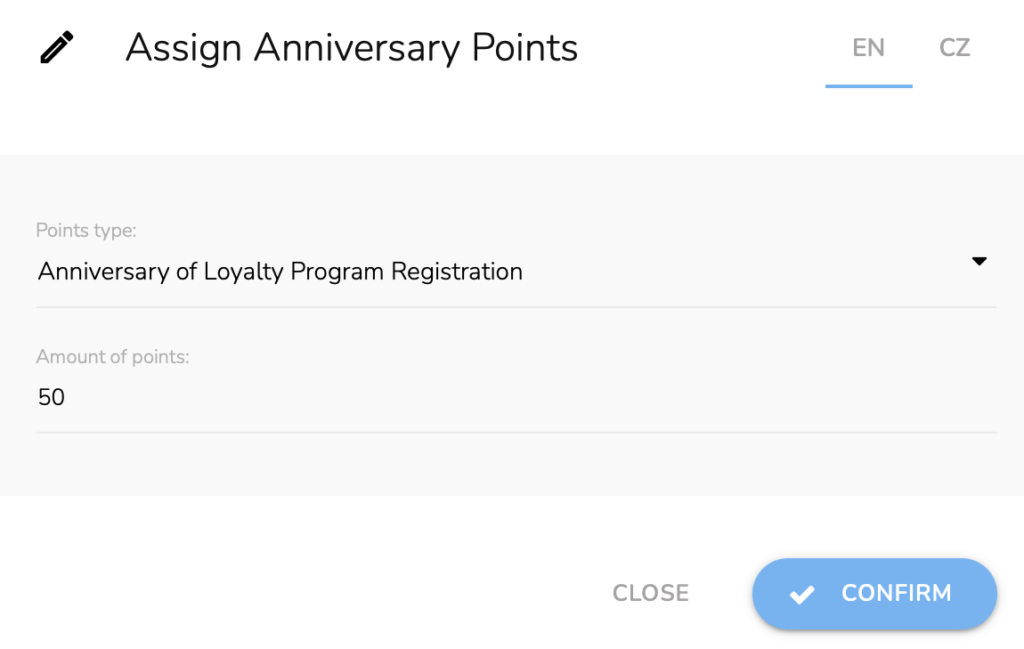
Note: The same workflow applies to birthday and name day rewards — just modify the first condition accordingly.
THE POWER OF A WELL-DESIGNED LOYALTY PROGRAM
With this approach, you can easily create an effective loyalty program that enhances customer engagement and boosts retention. With CareCloud, everything runs automatically without complex management.
This is just one example of how to set up a loyalty program. You can tailor it to your specific needs and add creative elements to make it even more attractive.
Still unsure if a loyalty program is right for you? According to research published in Harvard Business Review, companies with loyalty programs grow 2.5 times faster than their competitors who don’t have one.
Make the most of CareCloud’s CDP & CRM and unlock its full potential!
RECOMMENDED
What is hot?
Loyalty programs have always been a great tool for increasing revenue and…
When managed well, flash sales can be a very profitable addition to…
Present your product in the best light with a drip campaign! This…
External Apps Interface We have reworked the entire interface when adding new…
Open rates are done. Email CTR is a far more reliable indicator…
