CareCloud CDP Tutorials
CareCloud’s Customer Account Properties: A Practical Guide to Efficient Use
By Sabina Bednářová / 21. 8. 2025 / Tutorials / Automation, Customer Data, E-commerce, Loyalty
Gathering customer data helps personalize communication and streamline marketing campaigns. With CareCloud, you can add customer account properties tailored to your brand’s specific needs. In this article, we will guide you through the setup process and show you how to effectively use them in practice.

INTRODUCING THE BRAND
CareCloud provides a standard set of customer data covering basic marketing needs. However, every brand is unique, so you can set your own customer account properties to match your business-specific requirements.
In this blogpost, we’ll demonstrate how to work with them using an example brand, Paws & Play, which specializes in dog products — from food and toys to activity tips. Our brand has an e-shop and also a mobile app through which customers can shop. We’ll focus on the five most commonly used types of customer properties: text, number, yes/no, multiselection, and date.
First, we’ll guide you through the setup, followed by practical examples for each property type.
SETTING UP CUSTOMER ACCOUNT PROPERTIES
To configure customer data, go to the Loyalty & Administration app and select Customer Account Properties. Here, you can set up all the necessary customer properties, which will automatically sync across CareCloud.
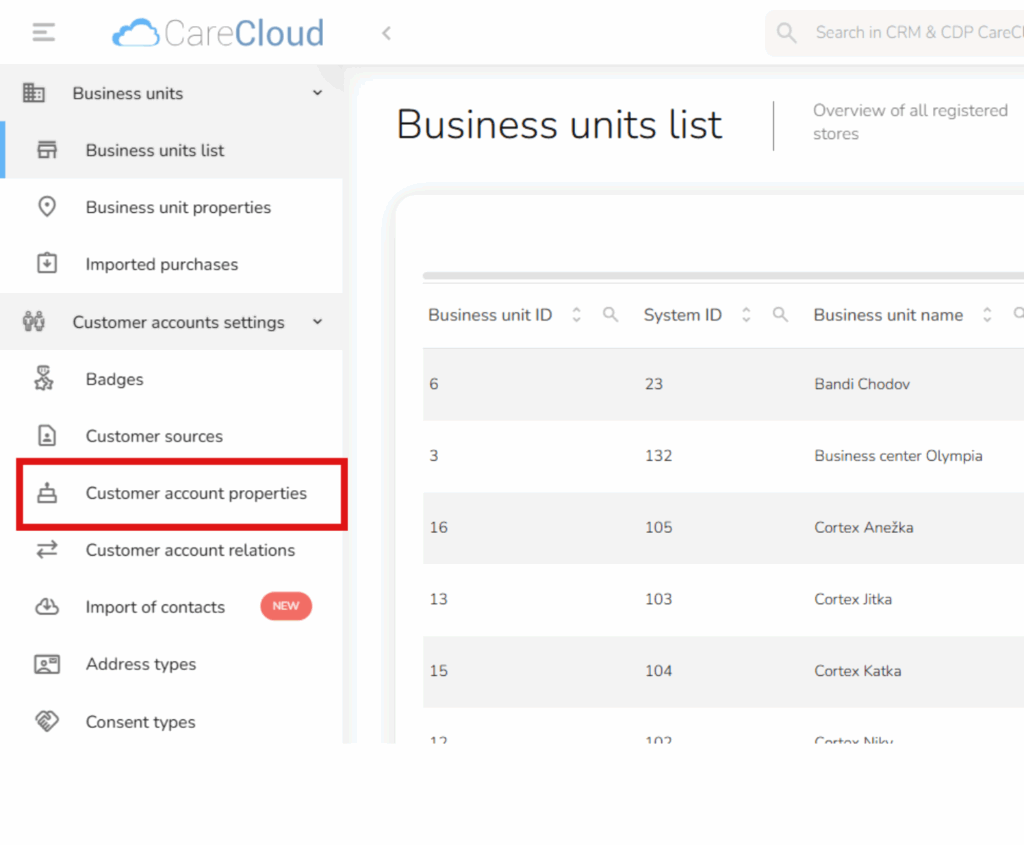
Enter the property name and description, then select the appropriate type from the dropdown. For example, we select a string to allow customers to enter their dog’s name.
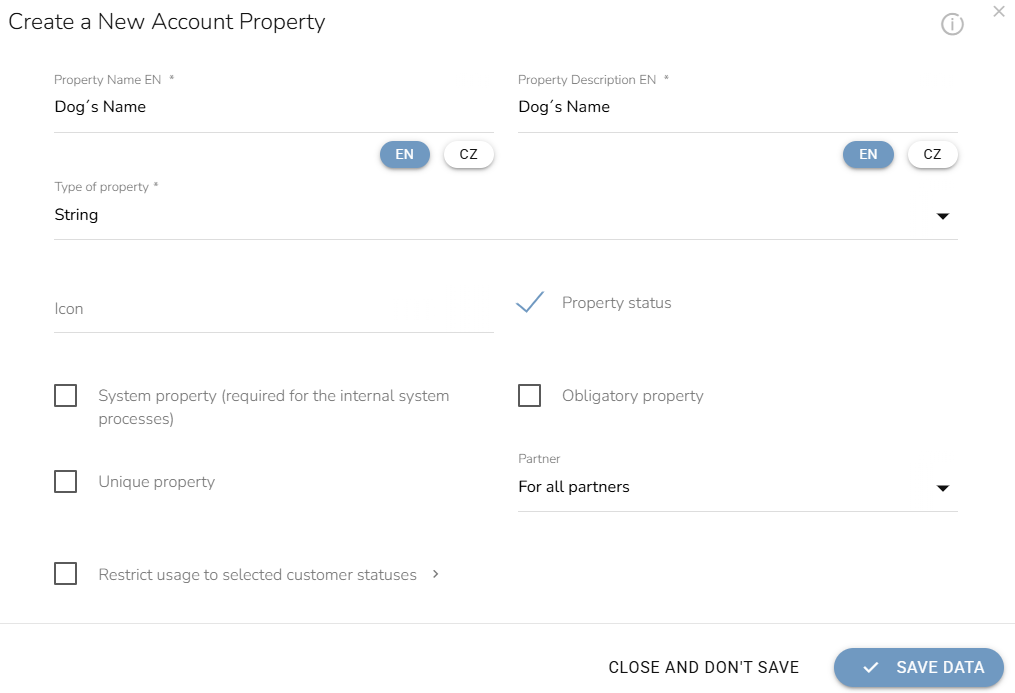
PRO tip: Use the String only for short text, like pet names. For longer texts, use the Text area.
Similarly, configure the properties for number, yes/no, and date fields. One exception is the Multiselection, which requires a slightly different setup.
When selecting this type, you’ll see an Add New Value option where you can enter predefined choices. Later, during further setup, you and your customers can only select from these options.
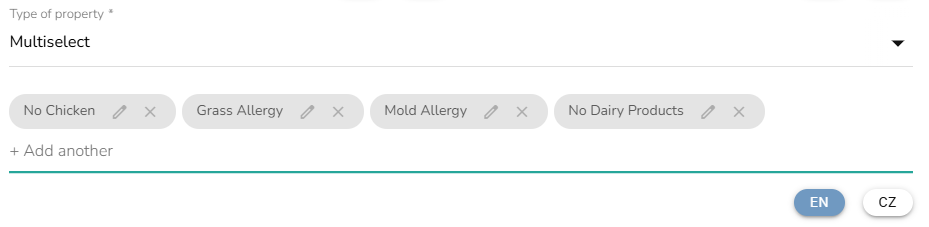
If you want this field to be required during registration, check the Obligatory property option. Customers will then be unable to complete registration without filling in this information.
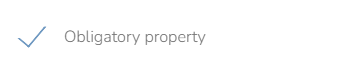
PRO Tip: If you want a certain field to be available only to customers with a specific status in your loyalty program, use the Restrict Usage to Selected Customer Statuses option.
Now that we’ve set up customer properties, let’s explore the best ways to use them.
5 PRACTICAL USES OF CUSTOMER ACCOUNT PROPERTIES
- String — Personalized Communication
The string is ideal for personalization. We will create a push notification with the dog’s personalized name that will be sent to remind the dog owner to buy a new kibble. Let’s move to the Push Notification Content.
To add personalization, click on groups for variables for personalization and choose Basic Variables. Then, in the variables for personalization, choose Dog’s name from the Custom Customer Data section.
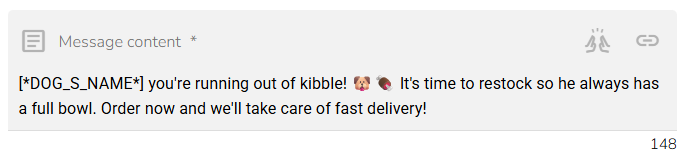
PRO Tip: Avoid using a string property for condition nodes in the automation workflows or segmentation. Customers may enter names in different formats, which can cause errors.
- Yes/No — Targeting App Users
The Yes/No option is great for segmenting customers. In this chapter, we will select customers who don’t use the mobile app and send an email motivating them to download.
Start by creating an audience. In the audience settings, click on the Additional details criteria. You’ll find all the customer properties you’ve set up before. Select the No Mobile App Downloaded option.
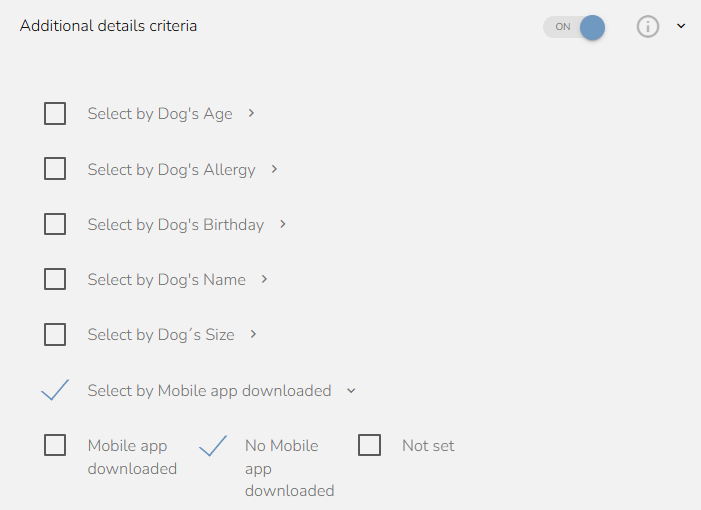
Once the audience is ready, we’ll go to the Email Designer and create an email highlighting the benefits.
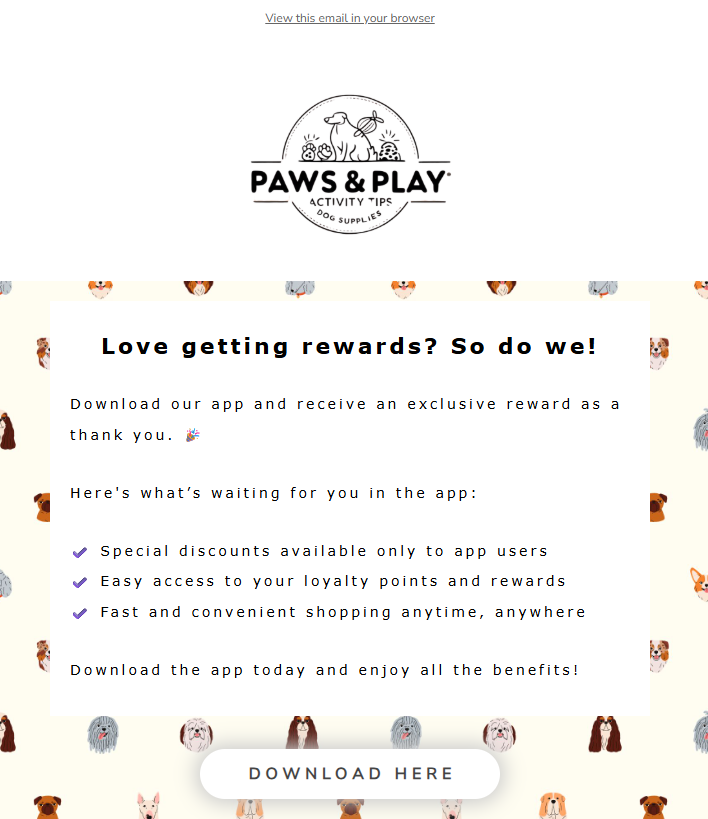
Finally, set the actual email campaign. Go to the Campaign parameters setup, enter the title, date of sending, and especially the audience and email template.
Need more details on how to execute the perfect email campaign? Check out our dedicated article on the topic: Running an Email Campaign in CareCloud: From Setup to Results.PRO Tip: The Yes/No property is also great for condition nodes in automation workflows.
- Multiselection — Allergy Product Recommendation
Let’s create another email campaign — but this time, we will send an email with a product to customers whose dogs have allergies, such as mold allergies.
First, we need to select the customers. Go to the audience setting, and in the Additional details criteria, we will choose Select by Dog’s Allergies and select the mold allergy.
Remember that you can only choose from the options you have set up in the Loyalty & Administration app.
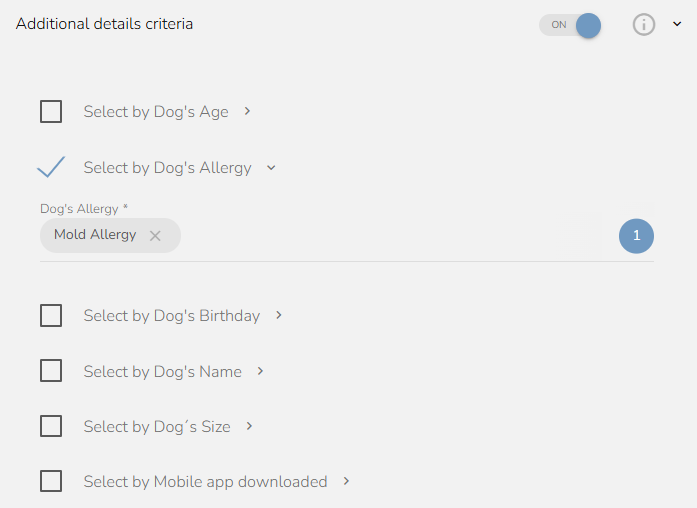
Then, open the Email Designer and create a template highlighting products suitable for dogs with the selected allergy. To add the products, use the Product tool and upload them either as a product file or by inserting an XML feed.
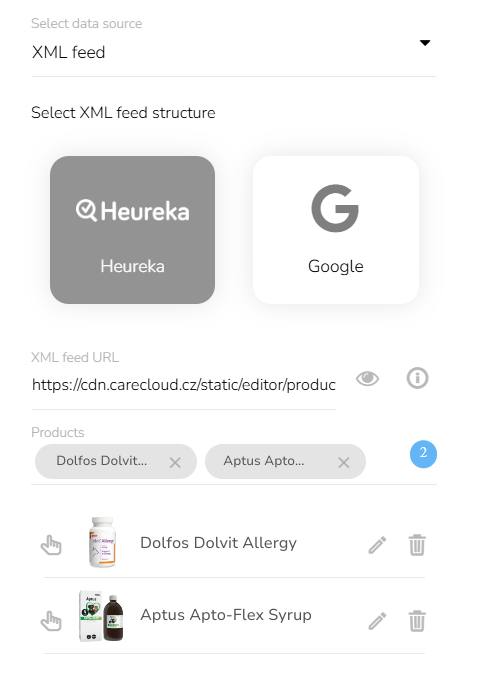
The final email might look like this:
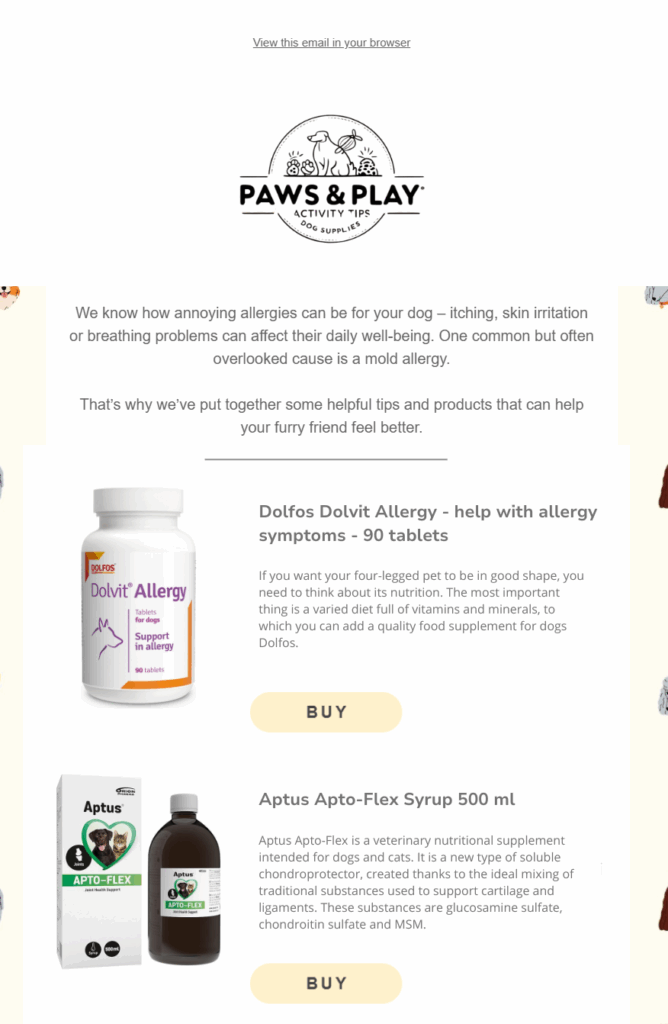
Once your email is ready, finalize the campaign setup and send it.
PRO Tip: This is not the only way to use Multiselection. It’s also great for automation workflows.
- Number — How much does your dog weigh?
Numerical features are also very useful. For example, when customers enter the weight of their dog during registration, we can then send them an email with a dog food recommendation.
First, design four emails tailored to different weight groups. Next, create a workflow that checks which weight category the dog belongs to and sends the correct email based on that.
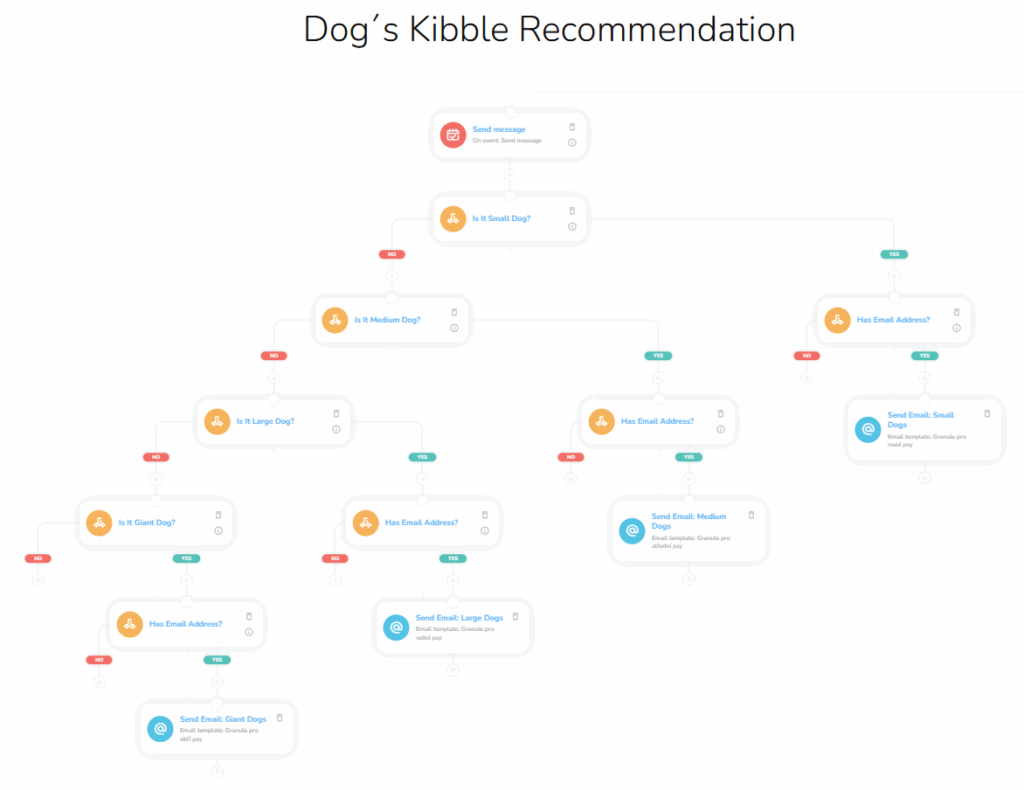
The most important thing here is to set the conditions correctly. Choose Add Customer Property and, as an attribute, set the Dog’s weight. This will stay the same for each condition, but the operator will be different. For small, choose Less than and set the value to 10.
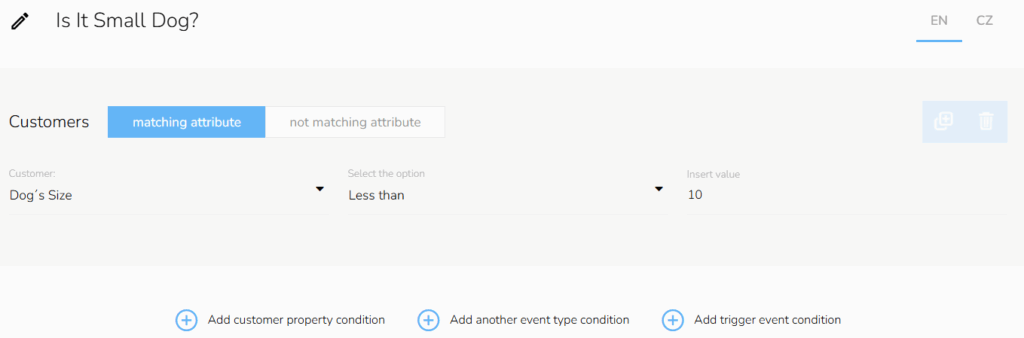
For medium dogs, choose Between and set the weight range to 10-25. For large dogs, it will be the same; just change the weight to 26-45.
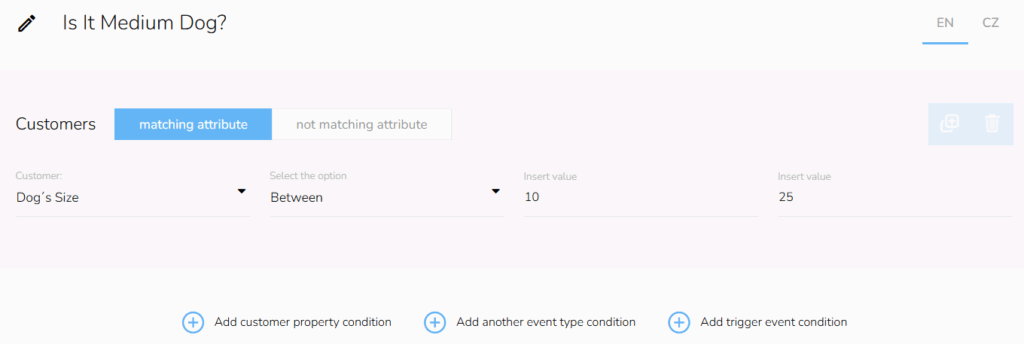
Lastly, for giant dogs, choose Greater than and enter 45. This way, only dogs weighing more than 45 kg will enter this workflow path.
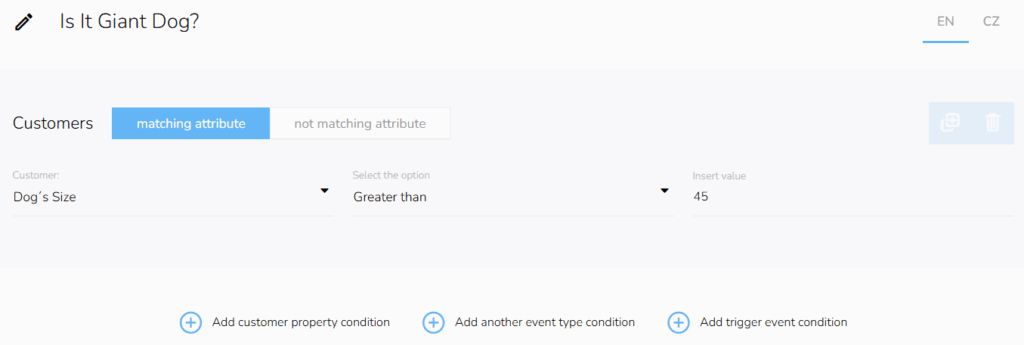
PRO Tip: This field can also be used to create an audience, just like we demonstrated earlier.
- Date — Send Birthday Vouchers Automatically
Last but not least, the date. For this example, we will create an automation workflow to email the customers and their dogs a voucher for their dog’s birthday.
First, we need to create the voucher. Get to the Loyalty & Administration app and choose Campaign Rewards.
You have two options:
- A discount on a single product.
- A discounted bundle (product + another item).
For this case, we’ll choose the first one and set a 10% discount for purchases over €25. The voucher will be valid for one month and can be used online, in-store, or via the mobile app.
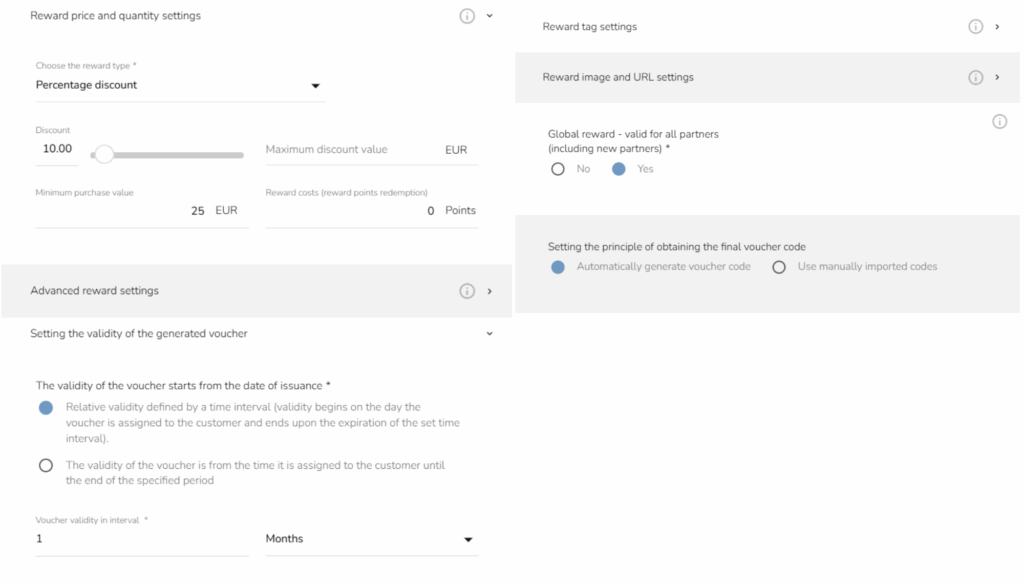
The next step is to create an email. There’s no trick here — wish the customer’s dog a happy birthday and mention that you’re sending them a voucher for their next purchase.
However, setting up the automation workflow requires precise condition settings. This workflow starts daily, identifies customers whose dogs have a birthday, and sends them an email with the voucher.
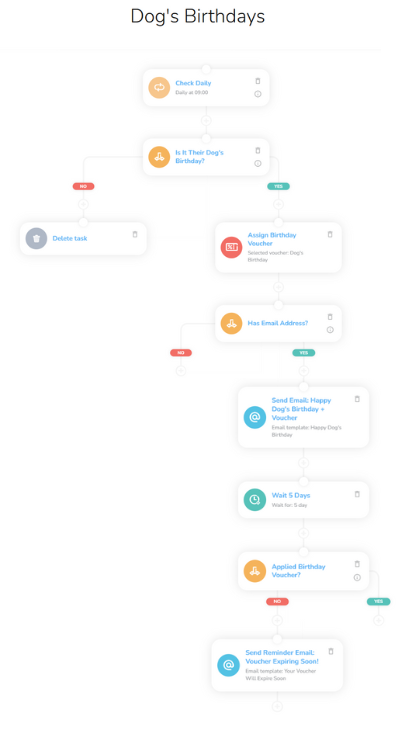
The key step here is setting the condition right: click on the Customer Property Condition, select the Dog’s Birthday, and choose is equal to the current day. For the “dogs” who don’t have a birthday, the workflow ends. Otherwise, we will continue.
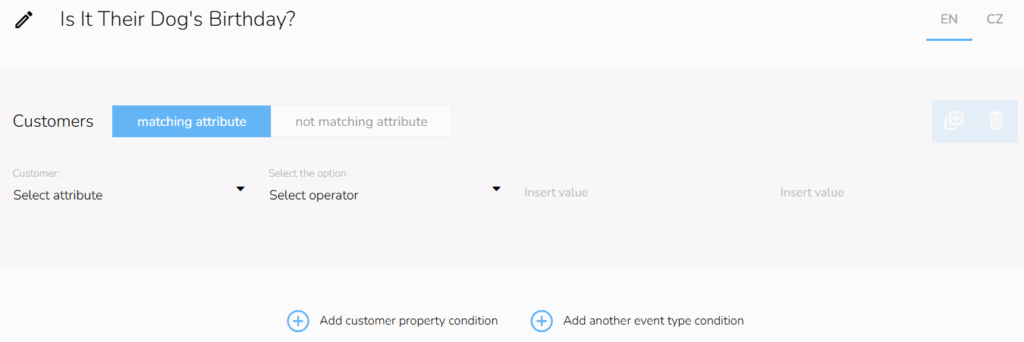
To attach the voucher, simply find the voucher name you previously created and insert it into the workflow.
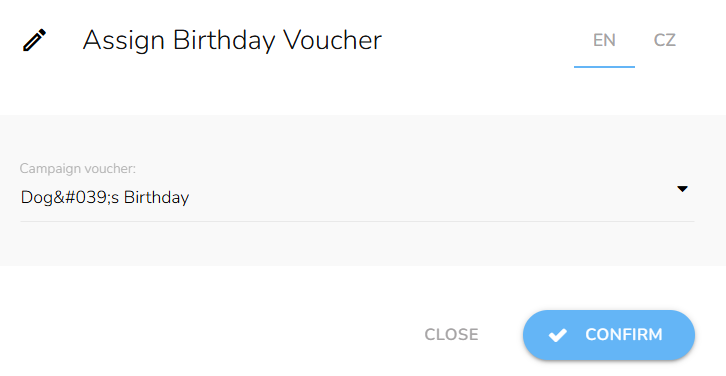
FINAL THOUGHTS
And that’s it! CareCloud offers endless possibilities for customizing customer data, allowing you to collect and use information that truly benefits your business.
Properly configured customer fields can significantly enhance marketing performance, whether you’re personalizing emails, segmenting your audience, or automating targeted campaigns.
By configuring these fields from the start, you’ll streamline your workflows and ensure a smoother customer experience. Accurate customer data helps you build stronger relationships, anticipate needs, and deliver personalized offers that boost engagement and loyalty.
Take the time to explore the full potential of CareCloud’s customizable fields — your future self (and your customers) will thank you!
RECOMMENDED
What is hot?
At Retail in Detail 2025, I presented on the shortcomings of customer…
The holiday season is the perfect moment to reach customers with gift…
CareCloud has decades of experience in brick-and-mortar, which makes us the optimal…
Win your customers back with re-engagement campaigns! You can warm up cold…
Cozy, but insightful — that’s how we’d describe Retail in Detail 2025:…
